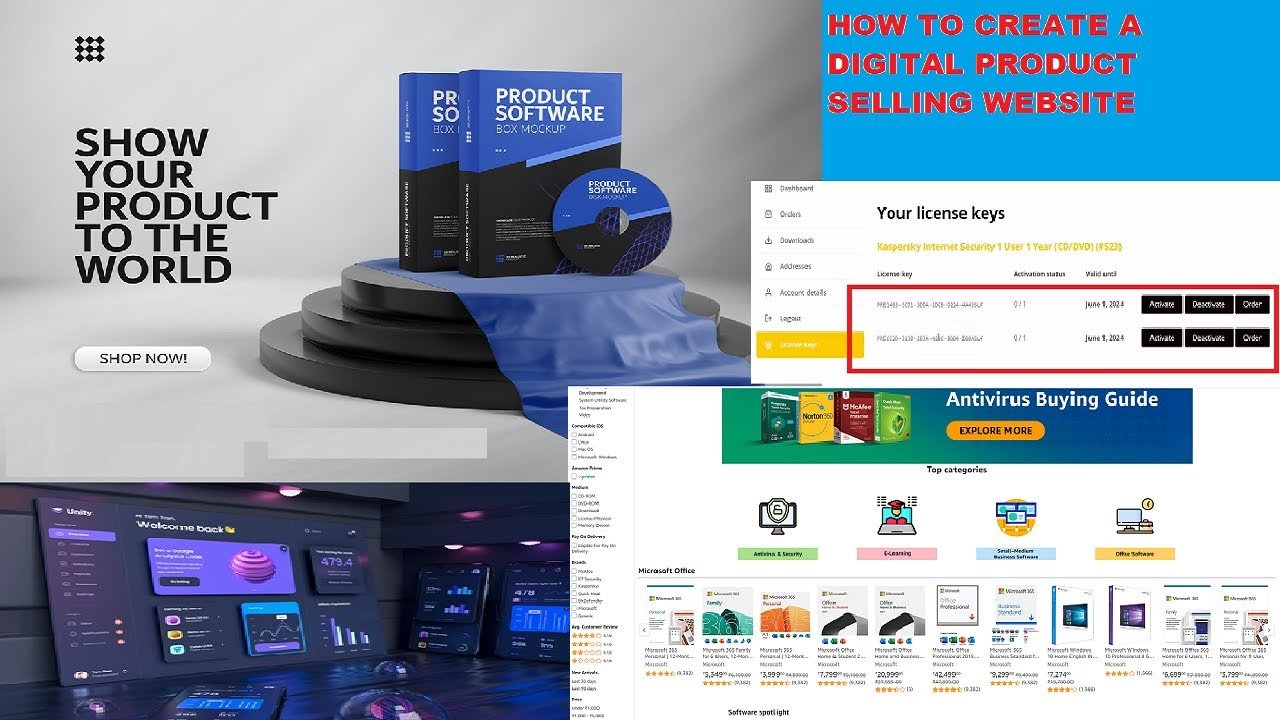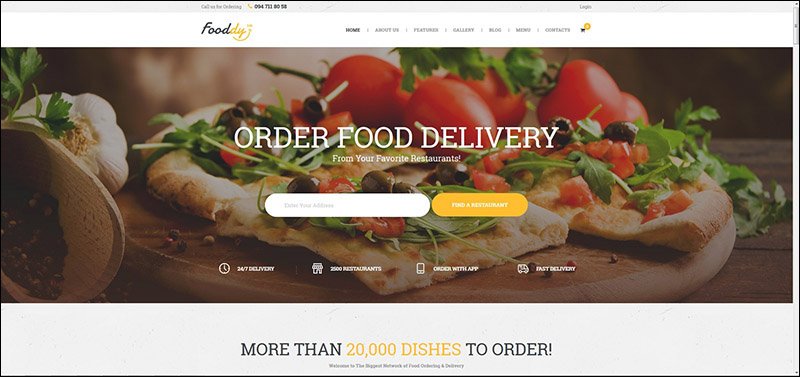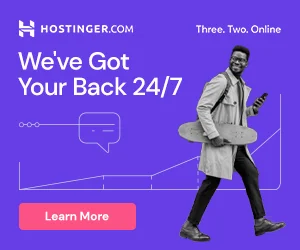In this website You can Automatically create, sell & manage license keys, serial codes for your digital products and automatically emails your customer upon an order being successfully placed.To sell digital products with WooCommerce, you can follow these steps:
- Set up your WordPress website: Install WordPress on your hosting server and set up your website. If you already have a WordPress site, make sure you have the WooCommerce plugin installed and activated.
- Install and activate the WooCommerce plugin: In your WordPress dashboard, go to “Plugins” and click on “Add New.” Search for “WooCommerce,” install it, and activate it.
- Configure basic WooCommerce settings: Upon activation, WooCommerce will guide you through a setup wizard to configure some basic settings. You’ll need to specify your store location, currency, payment methods, shipping options, etc. Follow the wizard and complete the setup.
- Add your digital products: To add digital products, go to the “Products” tab in your WordPress dashboard and click on “Add Product.” Provide a title, description, and other necessary details for your product.
- Set the product type to “Virtual” or “Downloadable”: In the product data section, choose either “Virtual” or “Downloadable” as the product type. If you select “Virtual,” the product will be delivered without any files, such as a service or subscription. If you select “Downloadable,” you can upload the files associated with the product.
- Upload your digital product files: If your product is downloadable, click on the “Downloadable” checkbox and upload the digital files you want to sell. You can upload multiple files, such as ebooks, software, music, or videos. You can also set download limits and expiration dates for the files if needed.
- Set the price and other product details: Specify the price for your digital product, any variations (if applicable), stock status, and other relevant information. You can also configure product categories, tags, and images to enhance the product listing.
- Configure additional settings: WooCommerce provides various additional settings for digital products. You can enable/disable reviews, set up inventory management, add upsells or cross-sells, and configure product attributes, among other options.
- Set up payment gateways: WooCommerce supports various payment gateways, such as PayPal, Stripe, and many more. Set up the payment gateways that you want to offer to your customers, ensuring they support digital product sales.
- Test the purchasing process: Before launching your digital product, it’s crucial to test the entire purchasing process. Add the product to the cart, proceed to checkout, and complete a test purchase to ensure everything is functioning correctly.
- Launch your digital product: Once you have tested and confirmed that the purchasing process works smoothly, you are ready to launch your digital product. Share the product page link with your audience and promote it through your website, social media, email campaigns, or other marketing channels.
Remember to regularly monitor your WooCommerce store for orders and customer inquiries. Additionally, consider implementing security measures to protect your digital products, such as using license keys or implementing download restrictions.