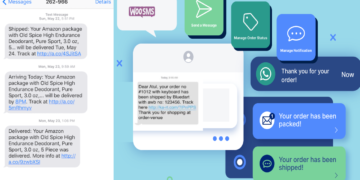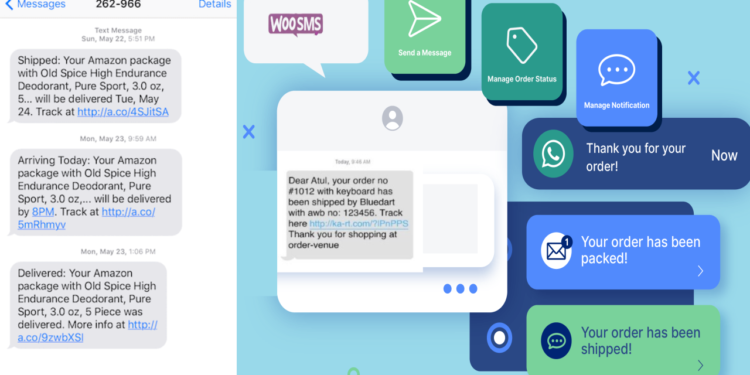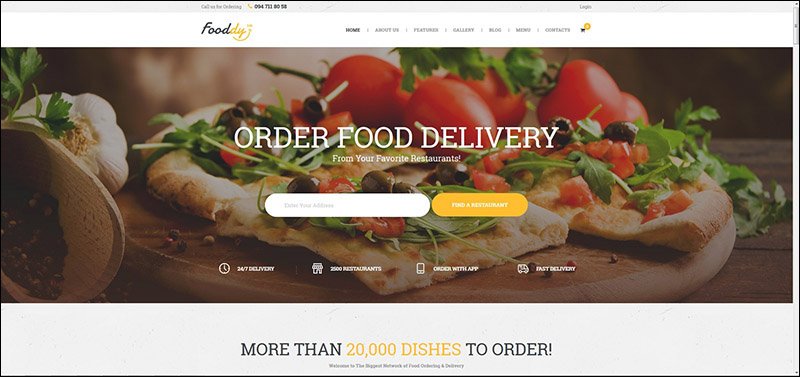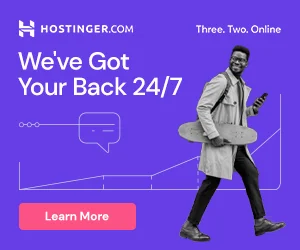In the fast-paced world of e-commerce, providing timely and efficient communication with your customers is paramount to success. One of the most effective ways to keep your customers informed and engaged throughout their purchasing journey is through order notification SMS. Just like the seamless experience offered by giants like Amazon or Flipkart, you too can implement this feature for your WooCommerce store.
In this article, we’ll walk you through the steps to set up WooCommerce order notification SMS for your customers, utilizing your business mobile number and smartphone.
### Why Order Notification SMS?
Order notification SMS offers several benefits for both you and your customers:
1. **Instant Updates**: Customers receive real-time updates about their orders, including order confirmations, payment receipts, and order status changes.
2. **Enhanced Customer Experience**: Providing timely updates builds trust and confidence in your brand, leading to higher customer satisfaction and loyalty.
3. **Reduced Support Queries**: By keeping customers informed, you can significantly reduce the number of inquiries related to order status, freeing up your support team’s time.
4. **Personalized Communication**: SMS notifications can be personalized with relevant order details, creating a more tailored experience for your customers.
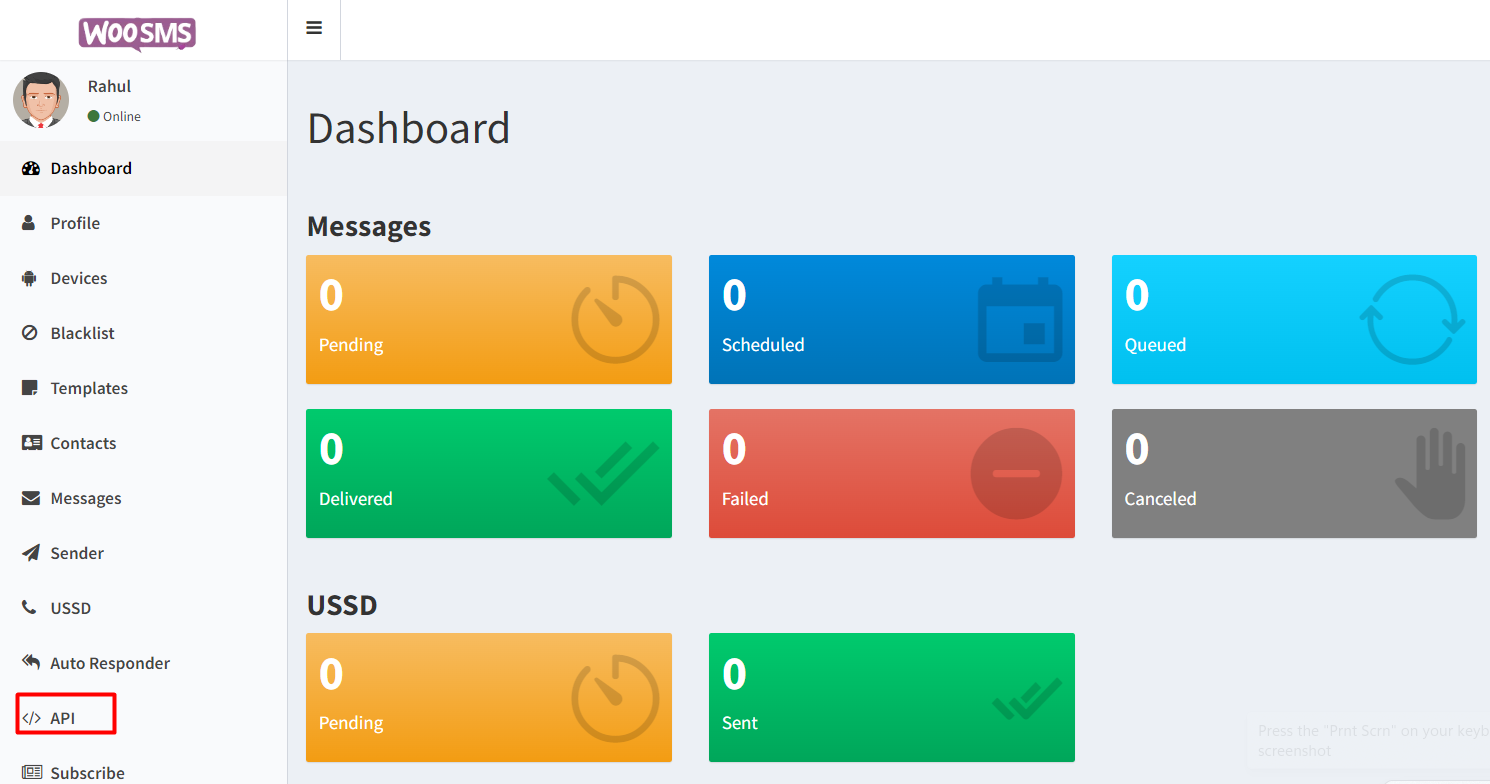
### Setting Up WooCommerce Order Notification SMS
Follow these steps to set up order notification SMS for your WooCommerce store:
#### 1. Visit woosms.in
Head over to woosms.in to learn more about the service and its features.
#### 2. Download the Plugin and APK
Download the WordPress plugin and the Android APK from the website. Both are available for free.
#### 3. Choose a Plan
Select a plan that suits your needs. Woosms offers competitive pricing, ensuring you get the best value for your money.
#### 4. Complete the Checkout
Complete the checkout process to receive admin panel credentials via email.
#### 5. Upload and Activate the Plugin
Upload the plugin to your WordPress website and activate it. You’ll be redirected to the plugin settings.
#### 6. Configure Plugin Settings
Choose ‘SMS Gateway’ as ‘WooSMS’ in the plugin settings. Log in to the WooSMS website and copy the API key to paste it into the plugin settings.
#### 7. Install the APK
Install the APK on your smartphone. Add your device on WooSMS and obtain the device ID.
#### 8. Customize Settings
Customize the remaining settings according to your business model. You can enable or disable certain features as per your preference.
#### 9. Test the Setup
Before going live, test the setup to ensure that order notification SMS is working correctly.
#### 10. Provide Support Information
Inform your customers that they’ll receive order notifications via SMS and provide support contact details for any assistance they may need.
### Conclusion
Implementing WooCommerce order notification SMS is a simple yet effective way to enhance the customer experience and streamline communication with your customers. By providing timely updates and personalized communication, you can build trust, increase customer satisfaction, and ultimately drive more sales for your WooCommerce store. So why wait? Follow the steps outlined in this article and start delighting your customers today!