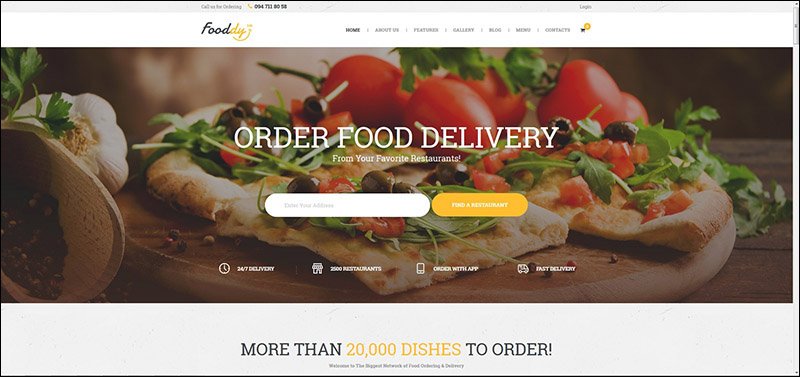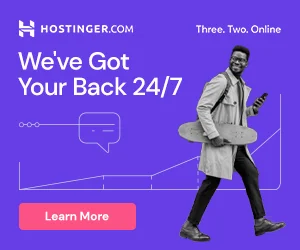Creating a WordPress theme involves several steps. Here’s a comprehensive guide to help you create a custom WordPress theme from scratch:
Prerequisites:
- A local WordPress development environment or a WordPress website.
- Basic knowledge of HTML, CSS, PHP, and WordPress template tags.
Step 1: Set Up Your Theme Directory
- Create a new folder in the “wp-content/themes” directory of your WordPress installation. This folder will serve as your theme’s directory, e.g., “mycustomtheme.”
Step 2: Create the Theme Files
Inside your theme directory, create the following essential files:
- style.css: This is the main stylesheet and contains theme metadata. Here’s an example:
- index.php: The main template file for displaying content. This file is required in all WordPress themes.
- header.php: The header template.
- footer.php: The footer template.
- functions.php: This file is used for theme setup, adding custom functions, and enqueuing styles and scripts.
Step 3: Create Template Files
You can create specific template files for different types of content, such as:
- page.php: For individual pages.
- single.php: For single posts.
- archive.php: For archive pages (e.g., category or tag archives).
- category.php: For category archives.
- tag.php: For tag archives.
These files will allow you to customize the layout and design for various content types.
Step 4: Add WordPress Template Tags
Inside your template files, use WordPress template tags to display dynamic content. For example, the_title(), the_content(), and the_post_thumbnail().
Step 5: Customize Your Theme
You can customize your theme in several ways:
- Modify the HTML and CSS in your template files to create your desired design.
- Add custom styles to
style.cssto control the look of your theme. - Add custom functions in
functions.phpfor additional features.
Step 6: Enqueue Styles and Scripts
In your functions.php file, use wp_enqueue_style() and wp_enqueue_script() to load your CSS and JavaScript files. This is also where you can define custom theme features and functionalities.
Step 7: Add Theme Support
In functions.php, use the add_theme_support() function to enable features like post thumbnails, navigation menus, and custom backgrounds.
Step 8: Create Custom Templates
If you want to create custom templates for specific pages or post types, you can create files like template-custom.php. These templates can be assigned to specific pages or posts in the WordPress admin.
Step 9: Test Your Theme
Activate your theme from the WordPress admin dashboard (Appearance > Themes). Test your theme thoroughly to ensure it looks and functions as expected.
Step 10: Package and Distribute
If you want to distribute your theme to others, create a ZIP file of your theme directory and share it.
Required Plugins
1.Elementor Website Builder – More than Just a Page Builder
2.Elementor Header & Footer Builder
3.Disable Gutenberg
4.Starter Templates — Elementor, WordPress & Beaver Builder Templates