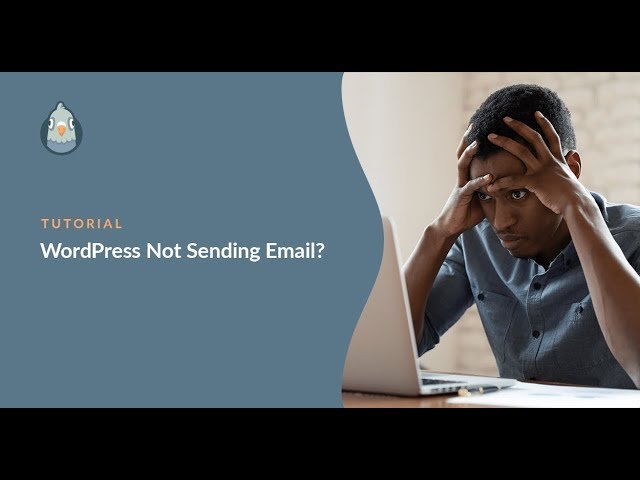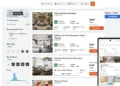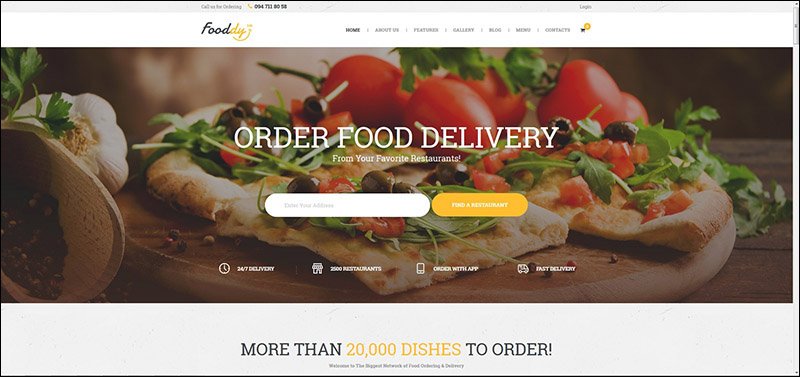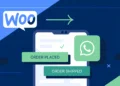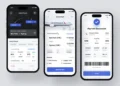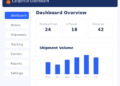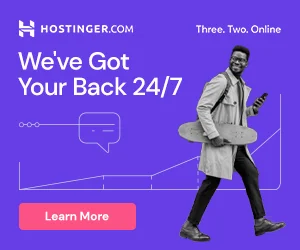Description
Easy WP SMTP allows you to configure and send all outgoing emails via a SMTP server. This will prevent your emails from going into the junk/spam folder of the recipients.
EASY WP SMTP FEATURES
- Send email using a SMTP sever.
- You can use Gmail, Yahoo, Hotmail’s SMTP server if you have an account with them.
- Seamlessly connect your WordPress blog with a mail server to handle all outgoing emails (it’s as if the email has been composed inside your mail account).
- Securely deliver emails to your recipients.
- Option to enable debug logging to see if the emails are getting sent out successfully or not.
- Ability to specify a Reply-to email address.
- Option to Export and Import the SMTP settings.
EASY WP SMTP PLUGIN USAGE
Once you have installed the plugin there are some options that you need to configure in the plugin setttings (go to Settings->Easy WP SMTP from your WordPress Dashboard).
a) Easy WP SMTP General Settings
The general settings section consists of the following options
- From Email Address: The email address that will be used to send emails to your recipients
- From Name: The name your recipients will see as part of the “from” or “sender” value when they receive your message
- SMTP Host: Your outgoing mail server (example: smtp.gmail.com)
- Type of Encryption: none/SSL/TLS
- SMTP Port: The port that will be used to relay outbound mail to your mail server (example: 465)
- SMTP Authentication: No/Yes (This option should always be checked “Yes”)
- Username: The username that you use to login to your mail server
- Password: The password that you use to login to your mail server
For detailed documentation on how you can configure these options please visit the Easy WordPress SMTP plugin page
b) Easy WP SMTP Testing & Debugging Settings
This section allows you to perform some email testing to make sure that your WordPress site is ready to relay all outgoing emails to your configured SMTP server. It consists of the following options:
- To: The email address that will be used to send emails to your recipients
- Subject: The subject of your message
- Message: A textarea to write your test message.
Once you click the “Send Test Email” button the plugin will try to send an email to the recipient specified in the “To” field.