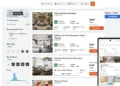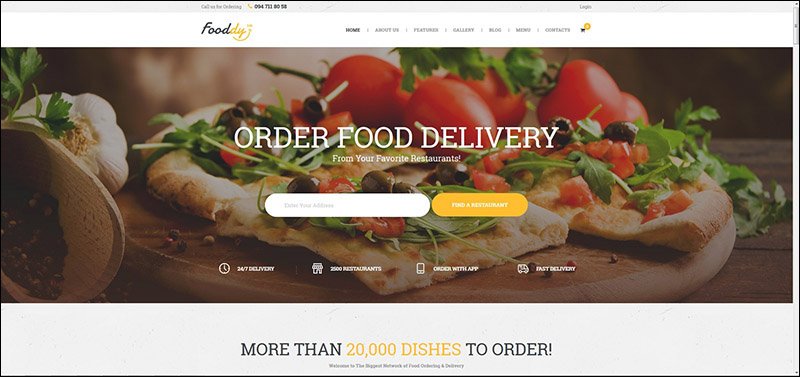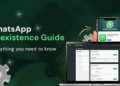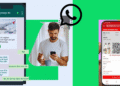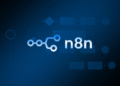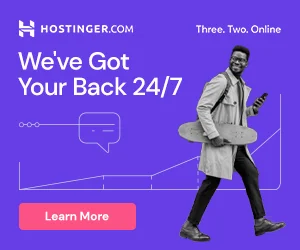This article describes how to place Google AdSense code in White Label flight search results.
Open your AdSense account and create an ad.
You’ll get a code like:
<script async src="//pagead2.googlesyndication.com/pagead/js/adsbygoogle.js"></script>
<ins class="adsbygoogle"
style="display:inline-block;width:728px;height:90px"
data-ad-client="ca-pub-0515363181603345"
data-ad-slot="8813803962"
data-full-width-responsive="true"></ins>
<script>
(adsbygoogle = window.adsbygoogle || []).push({});
</script>
Go to the White Label settings and place the following code in the Metadata section (select the Avia result page tab):
<script async src="https://pagead2.googlesyndication.com/pagead/js/adsbygoogle.js?client=GOOGLE-DATA-AD-CLIENT"
crossorigin="anonymous"></script>
<ins class="adsbygoogle"
style="display:block; text-align: center;"
data-ad-client="GOOGLE-DATA-AD-CLIENT"
data-ad-slot="GOOGLE-DATA-AD-SLOT"
data-ad-format="auto"
data-full-width-responsive="true"></ins>
<script>
(adsbygoogle = window.adsbygoogle || []).push({});
</script>
Replace GOOGLE-DATA-AD-CLIENT on the value of the data-ad-client attribute, and GOOGLE-DATA-AD-SLOT on the value of the data-ad-slot attribute from your ad code.
Go to the Sections tab and place this code into the Site footer block (before the last </div>):
<script>
setTimeout(function(){
var div = document.createElement("ins");
div.setAttribute('class', 'adsbygoogle');
div.setAttribute('data-ad-client', 'GOOGLE-DATA-AD-CLIENT');
div.setAttribute('data-ad-slot', 'GOOGLE-DATA-AD-SLOT');
document.getElementById('ad_top_container').appendChild(div);
var js = document.createElement("script");
js.setAttribute('src', 'https://pagead2.googlesyndication.com/pagead/js/adsbygoogle.js');
js.setAttribute('async', '');
document.head.appendChild(js);
setTimeout(function(){
(adsbygoogle = window.adsbygoogle || []).push({});
}, 1000);
}, 3000);
</script>
Save the changes. Now the Google AdSense ad will appear in the search results.