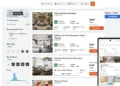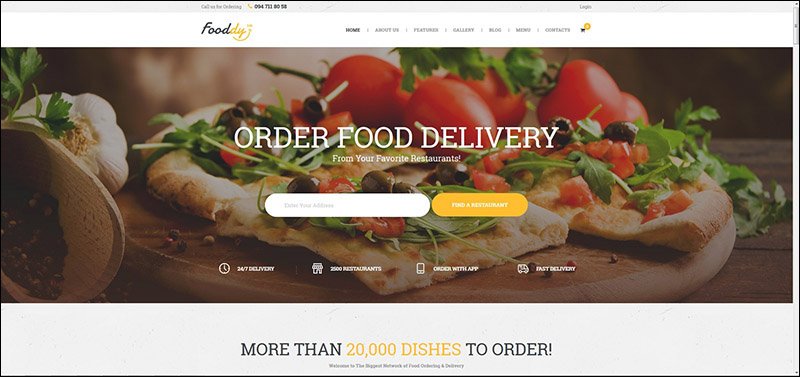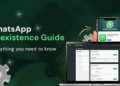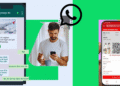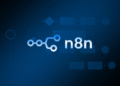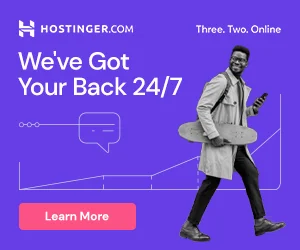Open Google Maps: Visit the Google Maps website (www.google.com/maps) or open the Google Maps app on your mobile device.
Sign in: Make sure you’re signed in to your Google account. If you don’t have one, you’ll need to create a Google account before proceeding.
Search for your business: In the search bar at the top of the Google Maps interface, enter the name of your business or shop.
Locate your business: Once you’ve entered the name, Google Maps will try to find your business. If it appears in the search results, select it. If it doesn’t show up, proceed to the next step.
Add a new place: If your business is not listed, click on the menu button (three horizontal lines) in the top-left corner of the Google Maps interface. Then, click on “Add a missing place.”
Provide business details: A form will appear where you can enter the necessary information about your business or shop, such as the name, address, phone number, category, website, and other relevant details. Fill in as much information as possible to accurately represent your business.
Set the location on the map: After providing the details, you’ll need to set the location of your business on the map. You can do this by clicking on the map or dragging the pin to the exact location of your business. Make sure the marker is placed accurately.
Verify and submit: Double-check all the information you’ve entered, ensuring it is correct. Then, click on “Submit” or “Send” to submit your business information to Google Maps.
Verification process: Depending on your location and the type of business, Google may require additional verification steps to confirm your business ownership. This may involve receiving a postcard with a verification code at your business address or a phone call to the listed phone number.
Confirmation and visibility: Once your business is verified and approved, it will appear on Google Maps. Users searching for your business or related keywords in your area will be able to find and see your business location.