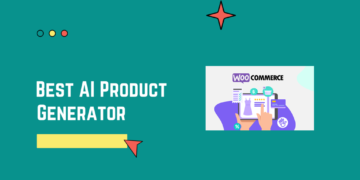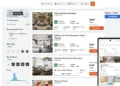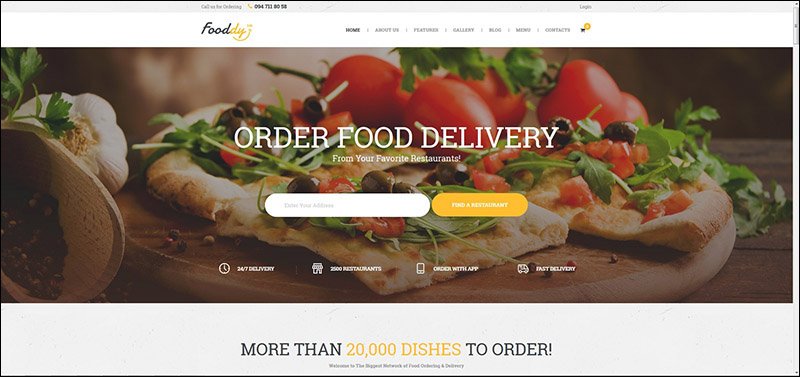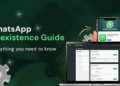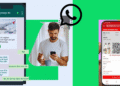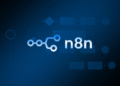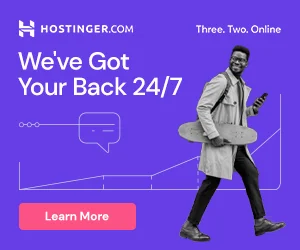Creating and managing a large inventory of WooCommerce products can be time-consuming and labor-intensive. However, with the integration of Google Gemini AI and plugins like “AI Power: Complete AI Pack” and “WP Sheet Editor,” you can effortlessly generate thousands of product titles, descriptions, and short descriptions in no time. This guide will walk you through the process, highlighting the ease and cost-effectiveness of using these free tools.
Tools You’ll Need
- AI Power: Complete AI Pack: A comprehensive plugin that integrates AI capabilities into your WordPress site.
- WP Sheet Editor: A plugin that allows you to manage WooCommerce products in a spreadsheet format for bulk editing and creation.
- Google Gemini AI API Key: The key to accessing Google’s powerful AI capabilities for generating product content.
Step-by-Step Guide
Step 1: Install and Configure AI Power: Complete AI Pack
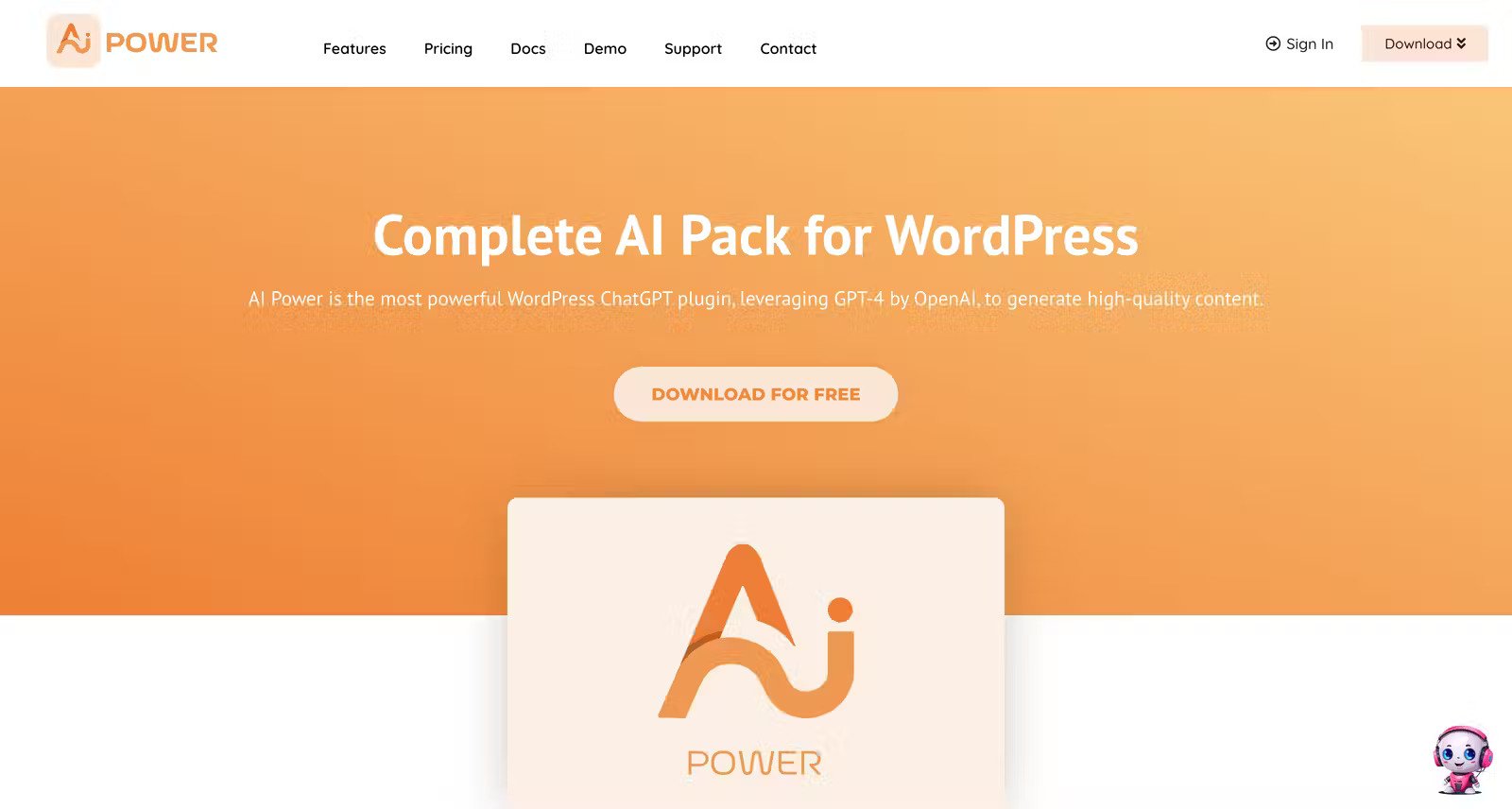
- Install the Plugin:
- Navigate to your WordPress admin dashboard.
- Go to
Plugins > Add New. - Search for “AI Power: Complete AI Pack”.
- Click
Install Nowand thenActivate.
- Configure the Plugin:
- After activation, go to
AI Powerin your WordPress sidebar. - Enter your Google Gemini AI API key in the appropriate field. This key is essential for connecting the plugin to Google’s AI services.
- After activation, go to
Step 2: Install and Configure WP Sheet Editor
- Install the Plugin:
- Navigate to
Plugins > Add New. - Search for “WP Sheet Editor”.
- Click
Install Nowand thenActivate.
- Navigate to
- Configure the Plugin:
- Access WP Sheet Editor from your WordPress sidebar.
- Set up the spreadsheet to manage your WooCommerce products.
Step 3: Generate Product Content with Google Gemini AI
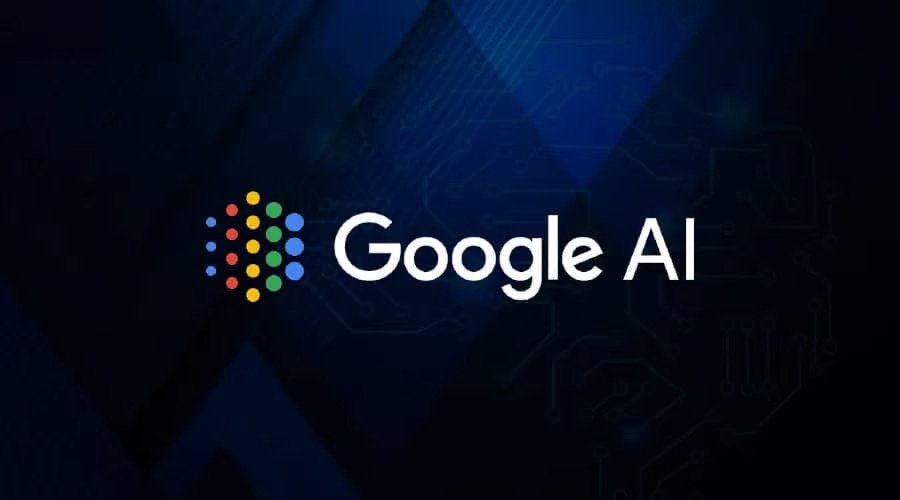
- Access AI Power’s Product Creation Tool:
- Go to
AI Power > Product Content Generator. - Select the type of content you want to generate (e.g., titles, descriptions, short descriptions).
- Go to
- Generate Content:
- Enter basic details or keywords about your products.
- Click
Generateto let Google Gemini AI create unique and engaging product content.
- Review and Edit Content:
- Review the AI-generated content for accuracy and relevancy.
- Make any necessary edits to ensure the content meets your standards.
Step 4: Bulk Upload Products with WP Sheet Editor
- Prepare Your Spreadsheet:
- In WP Sheet Editor, create a new sheet or use an existing one.
- Populate the sheet with the AI-generated content for your products.
- Bulk Upload to WooCommerce:
- Once your spreadsheet is ready, use WP Sheet Editor’s bulk upload feature to import all your products into WooCommerce.
- This will save you significant time compared to manually creating each product.
Benefits of Using These Tools
- Efficiency: Generate and upload thousands of products in a fraction of the time it would take manually.
- Cost-Effective: Both AI Power and WP Sheet Editor offer free versions with robust features suitable for most needs.
- High-Quality Content: Google Gemini AI ensures that your product titles and descriptions are engaging and optimized for SEO.
- User-Friendly: The intuitive interfaces of both plugins make the process accessible even for those with limited technical knowledge.
Conclusion
Integrating Google Gemini AI with WooCommerce through the “AI Power: Complete AI Pack” and “WP Sheet Editor” plugins provides an efficient, cost-effective solution for managing large product inventories. By following the steps outlined in this guide, you can streamline your product creation process, ensuring high-quality content while saving time and resources. Embrace the power of AI and transform your WooCommerce store today!