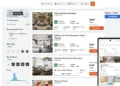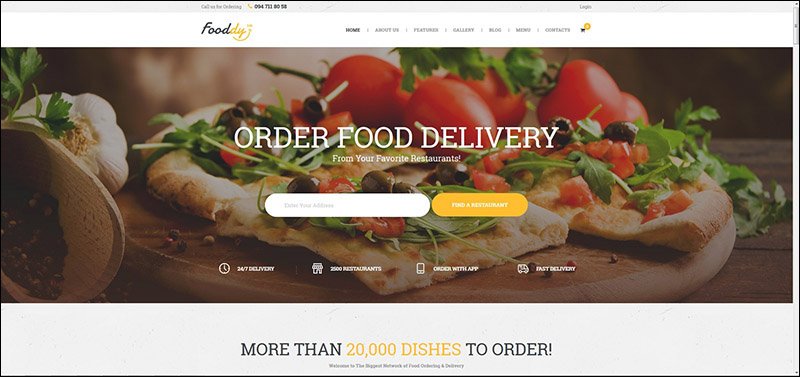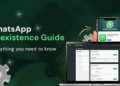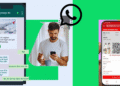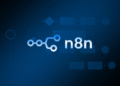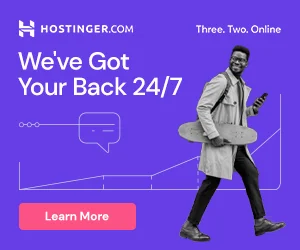Download Free WCFM apps:https://bit.ly/3kXa0JX
Get The delivery setup plugin Here:https://bit.ly/3fsI7s2
1. **Get a Domain Name and Hosting:**
– Choose a domain name for your website and purchase it from a domain registrar.
– Select a reliable hosting provider to host your WordPress website.
2. **Install WordPress:**
– Many hosting providers offer one-click WordPress installations. Follow the provided instructions to install WordPress on your hosting server.
3. **Install the GreenMart Theme:**
– Purchase and download the GreenMart theme
– In your WordPress admin panel, go to “Appearance” > “Themes” > “Add New” > “Upload Theme” and upload the GreenMart theme ZIP file.
4. **Install Required Plugins:**
– GreenMart theme may recommend or require certain plugins. Install and activate them as instructed.
– Common plugins for e-commerce functionality include WooCommerce, Elementor (or other page builders), and any recommended plugins by the theme.
5. **Configure WooCommerce:**
– Go to “WooCommerce” > “Settings” and configure your store settings, such as currency, payment gateways, shipping, and taxes.
6. **Create Product Categories:**
– Set up product categories relevant to your food items, such as “Appetizers,” “Main Courses,” or “Desserts.”
7. **Add Products:**
– Add your food items as products in WooCommerce. Include images, descriptions, and prices.
– Specify product categories and tags for better organization.
8. **Configure GreenMart Theme Settings:**
– Go to “Appearance” > “GreenMart” to configure theme-specific settings.
– Customize colors, fonts, layouts, and other visual elements according to your preferences.
9. **Create Pages:**
– Create essential pages for your website, such as Home, Menu, About Us, Contact, and Cart.
– Use a page builder like Elementor to design your pages if needed.
10. **Set Up Menus:**
– Go to “Appearance” > “Menus” and create a navigation menu for your website.
– Add relevant pages, categories, and custom links to the menu.
11. **Enable Online Ordering:**
– Ensure that the products you added are set up for online ordering.
– Configure any additional settings within WooCommerce to streamline the ordering process.
12. **Test Your Website:**
– Thoroughly test your website to ensure that the ordering process, payment gateways, and other functionalities work correctly.
13. **Launch Your Food Ordering Website:**
– Once everything is set up and tested, launch your website and start promoting it to attract customers.
Remember to regularly update WordPress, the theme, and plugins to ensure security and compatibility. Additionally, always refer to the documentation provided by the theme and plugin developers for specific instructions and updates.